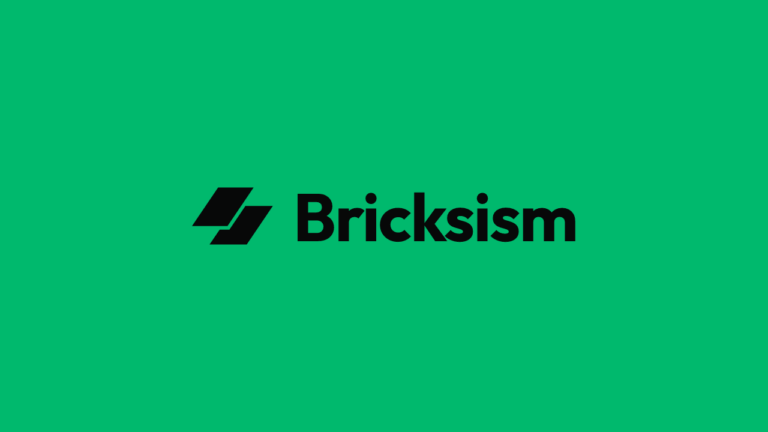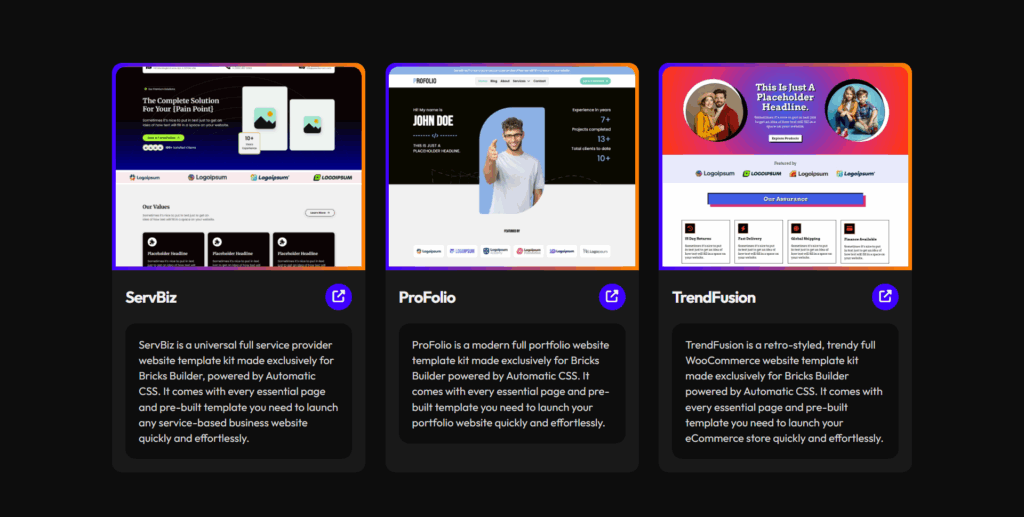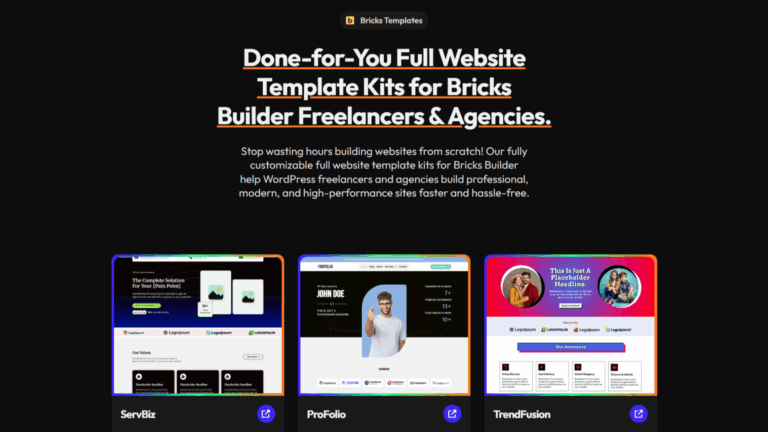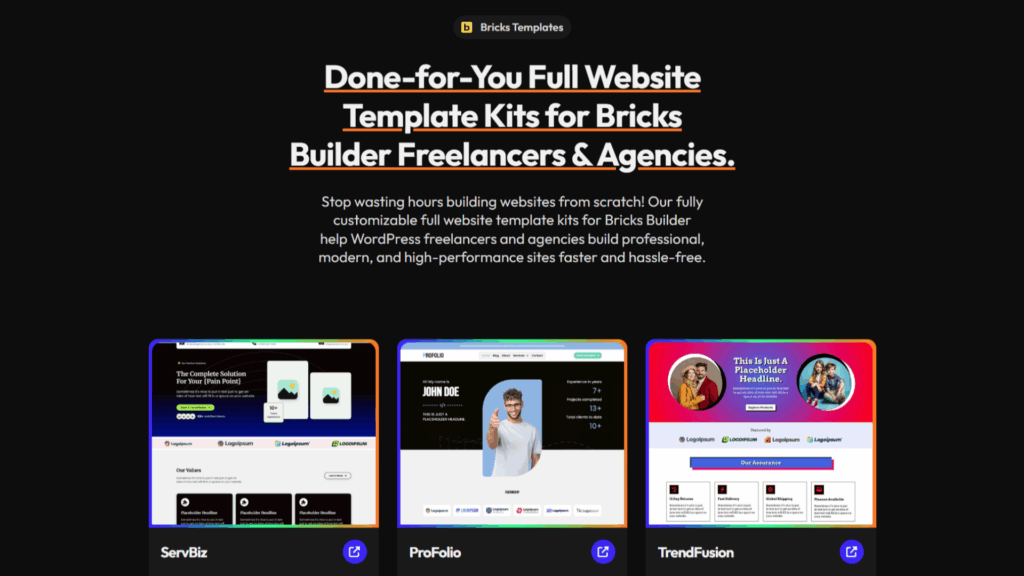NO Theme Required!
⚠️ Spoiler Alert: Bricks Builder is the THEME itself, and it comes out of the box with its own built‑in builder. So Bricks is both your theme and your builder; two-in-one.
However, if you really want to use a theme with Bricks Builder, I would suggest using the Bricks Child Theme.
Now, let me clarify your confusion.
I understand you’re used to working with a theme alongside other WordPress page builders like Elementor, so asking this question is completely normal.
However, unlike those other website builders, Bricks is completely different.
Even though it’s a builder, as the name suggests, it actually comes as a WordPress theme, NOT a plugin.
Fun fact! When I initially bought Bricks, I literally tried to install it in the Plugins section since I used to use Oxygen Builder before, which was a plugin.
Later, I checked the documentation and found out it’s actually a theme LOL.
So don’t try uploading it in the Plugins section; it won’t work. Themes aren’t built like plugins, so WordPress won’t recognize them, and you’ll just get the error: “No valid plugins were found.”
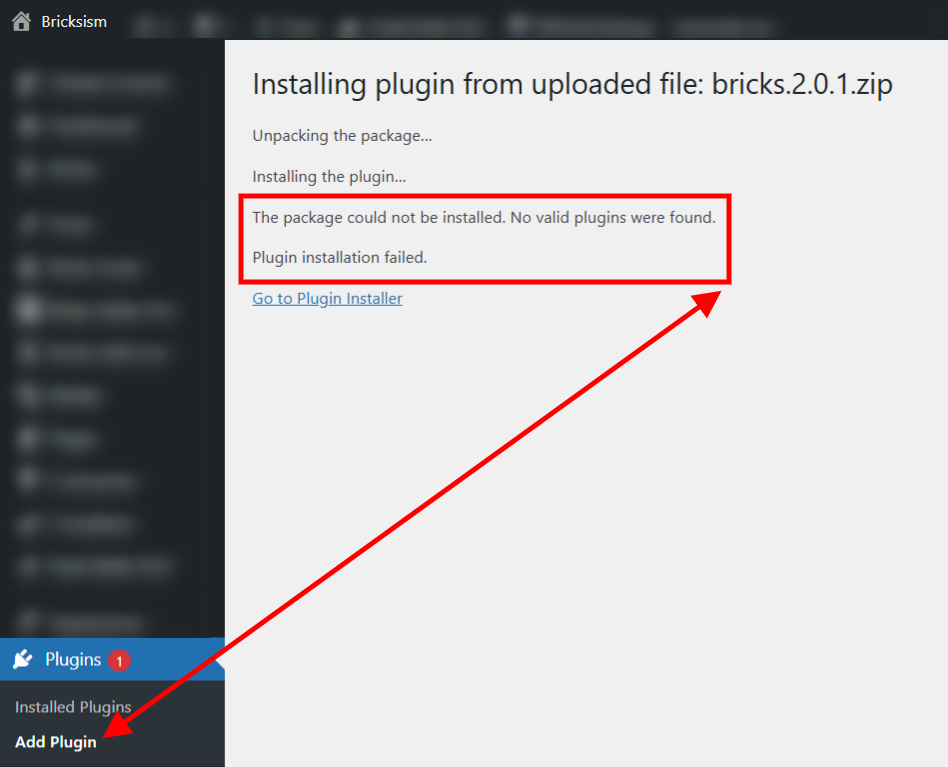
This means that once you purchase Bricks and get your download file (plus your license), you will need to upload it to the Themes section inside the WordPress Customizer.
How to install Bricks Builder in WordPress?
From your WordPress Dashboard:
- Log in to your WordPress admin area.
- In the left‑hand menu, hover over “Appearance.”
- Click “Themes.”
- On the Themes page, click the “Add New” button at the top.
- Then click “Upload Theme”, select your bricks.zip file from your computer, and click “Install Now.”
- Once installation is complete, click “Activate” to make Bricks your active theme.
- Lastly, in your WordPress dashboard, look for the Bricks option in the left sidebar.
- Click it to open the menu, then select License.
- Enter (or paste) the license key you got from your Bricks portal, and press Activate License to complete the setup.
Conclusion
So here’s the bottom line; Bricks Builder isn’t just a page builder, it’s both your theme and your builder wrapped into one.
That means you don’t need to go hunting for another theme to use with it.
If you want to tweak or expand it, just use the Bricks Child Theme.
Honestly, I made the same mistake at first; I tried installing it as a plugin because I was coming from Oxygen, which is a plugin.
Later I found out it’s actually a theme, and it all made sense.
Just upload it through Appearance → Themes, activate it, set up your license key, and you’re ready to start building. Simple as that.